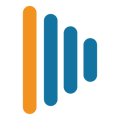Bring Your Own ATA
If you already have devices, they may be compatible with EveryDay Voip.
Your service currently accepts the Grandstream HT801 and HT802 ATA devices. If you already have one of these devices, just follow the instructions below to incorporate it into your service.
In order to configure your devices for your service, specific information is needed. At the time you place your order, please provide a MAC address for each Grandstream ATA device. (The MAC address is listed on the bottom of the device). Once we have that information, and your order is complete, we will email you with information about your Grandstream devices.
Installing Grandstream HT801/HT802 ATA Devices
- Capture the device’s IP Address.
- Plug in an analog handset into the phone jack, go off-hook, listen for dial tone and dial “***” (three * tones).
- At the voice prompt, enter “02” as the menu option.
- Write down the numbers as spoken.
- Reset the HT801 ATA to factory default. Using a computer on the same local network, use a web browser to navigate to that IP address.
- On the login screen, enter the existing password for the ATA device. If this information is not available, please contact your solution administrator.
- If the password is lost or not recoverable, contact Grandstream for assistance.
- To restore to factory defaults, click Basic Settings.
- In the Reset Type drop-down, select Full Reset.
- Then click the Reset button to the right and follow the instructions. The ATA is now reset.
- Configure the Grandstream HT801 ATA. Navigate again in the web browser to the ATA’s IP address. On the login screen, enter the default password, usually admin.
- Click the Advanced Settings menu.
- Enter the following URL into the Config Server Path field: prov.everydayvoip.uk and select HTTPS in the Firmware Upgrade and Provisioning options.
- Change the Allow DHCP Option 66 or 160 to override server setting to “no”. Click the Apply button at the bottom of the screen.
- Click the Advanced Settings menu again and then scroll to the bottom and click the Reboot button.
- The ATA will now reboot which takes approximately 2–3 minutes). The HT801 ATA should now be configured and ready to use.